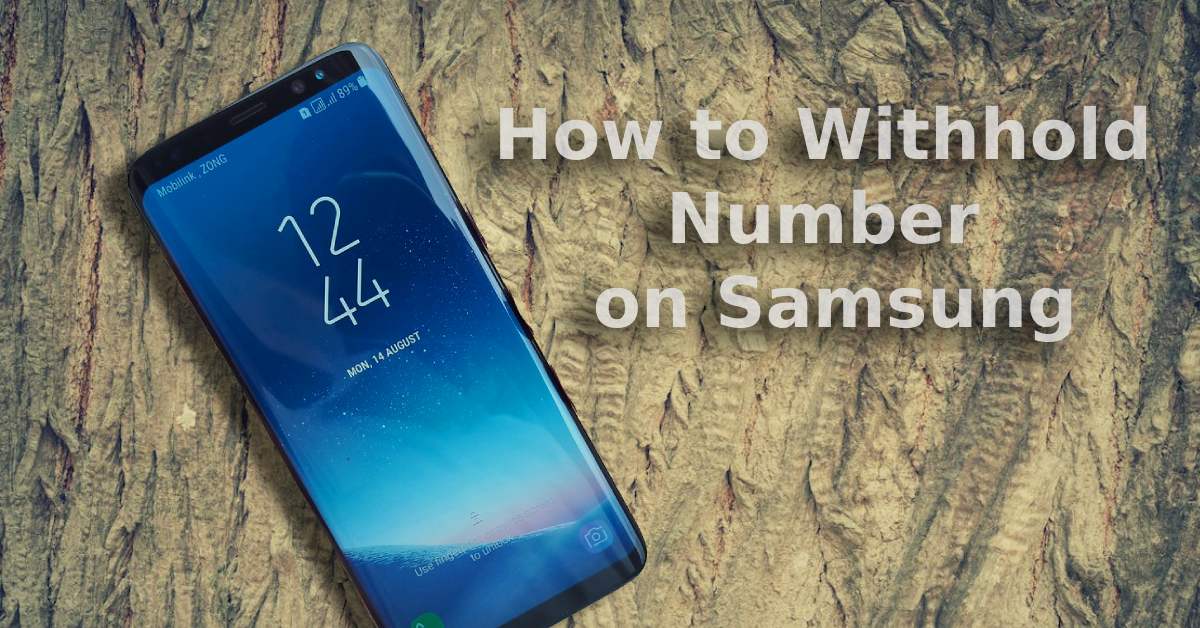
How to Withhold Number on Samsung: Go Incognito
|
|
Want to make a call on a Samsung Galaxy without revealing your digits? Easy peasy.
Go to your Phone App > Tap on Three Dots > Settings > Show My Caller ID > Hide Number.
Done, you're incognito!
Why not stick around to get the nitty-gritty on going undercover?
And, after that, visit our wide range of refurbished Galaxy phones to make all your calls—whether incognito or not—in style.
We all have reasons for wanting a little secrecy when making calls. Whether it's a business matter, or avoiding that pushy salesperson, it's no big deal to go undercover on your Samsung phone.
Press “Hide Number,” and revel in your newfound anonymity.
But, real life is not a one-size-fits-all kind of deal. To reveal your number again, head back to "Show My Caller ID" and opt for "Show Number."
All done, call away in your own privacy!
Want to unlock more Samsung secrets? Don't miss our guide on how to scan QR codes on your Samsung phone and how to take a screenshot on Samsung. Learn, adapt, and make that device truly yours.
Sometimes, you don't want to make a permanent change; you just need a dash of anonymity for a specific situation. To do so, all you need to do is enter a code right in front of the phone number you're calling.
Just type 141 before the phone number to withhold your caller ID.
It's pretty straightforward.
But, remember that some people block anonymous calls, so your call might go unanswered. That's the risk you take stepping into the shadows!
Here's a tip: Jot down or memorise these codes based on your location. Remember, if you travel abroad, Different countries have different codes to withhold your number!
It's almost like a modern magic trick, isn't it? You tap a few buttons, follow a set of steps, and—poof!—Your number is hidden.
Only it's not always foolproof.
You might be wondering why, even after toggling all the right settings and entering the correct codes, some might still see your number.
Here's the situation: Certain entities have the right to bypass caller ID restrictions.
Emergency services are a prime example. Entering 999 will make your number visible. It's all about quick response and public safety, after all.
Still, wondering about that unsolved mystery of why some calls slip through the cracks? Sometimes, it's might be a glitch, or down your phone network blocking this option.
Either way, give your network provider a ring to clear the fog.
So there you have it. No matter who you are, hiding your caller ID on your Samsung smartphone isn't some dark art.
It's a practical tool, a hidden feature that offers a choice: how public or private you want to be in your communications.
Just pick a method that makes the most sense for you!
And if you're hunting for a Samsung phone that respects your privacy, check out UR.co.uk. Our certified refurbished phones come with a 12-month warranty and all the bells and whistles.
Go ahead, and hide that identity!
Once you’re in the loop you won’t want to leave.
Be part of our Circle for exclusive offers and discounts.
Refurbished phones at the
best price, guaranteed

Peace of mind with
12 months warranty
Free delivery
on all UK orders
Charging change by planting
trees with every purchase