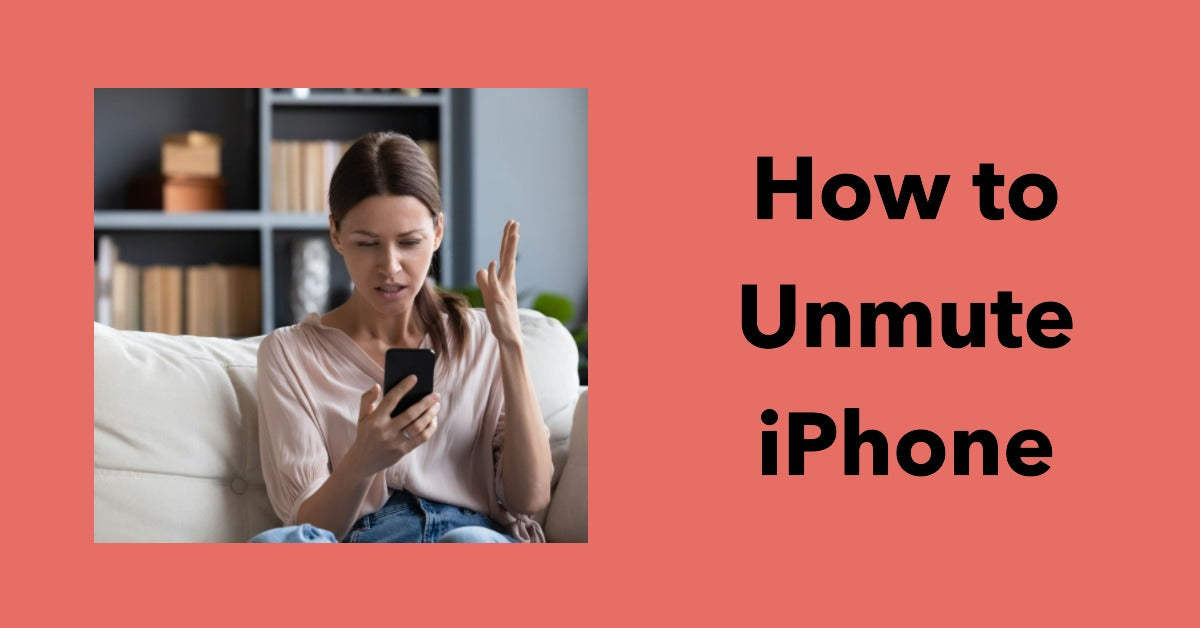
When Silence Isn't Golden: Learn How to Unmute iPhone in Seconds
|
|
When Silence Isn't Golden. Have you ever been in that awkward moment when your iPhone didn't make a sound during an important call – or worse, it was on silent?
If so, we've got the perfect fix! Just follow these simple steps and never experience this embarrassing situation again.
With the help of this guide, you won't miss any crucial notifications while keeping those pesky distractions at bay.
Read more to get started!
Looking to upgrade without the price tag? Our refurbished iPhones collection may be right up your street!
First, let's understand the difference between Silent Mode and Mute Switch. Silent Mode is a setting that turns off sound and vibration for incoming calls and notifications.
However, your iPhone will still make noise for alarms, timers, and other system sounds.
On the other hand, Mute Switch (also known as Silent Mode Switch) is a physical mute button located on the left side of your iPhone that turns off all sounds and vibrations, including alarms and system sounds.
Identifying the Mute Switch is a breeze thanks to the orange line present on its side button side. When the switch is turned on, the orange line will be visible, indicating that all sounds and vibrations are turned off.
If you accidentally muted your iPhone using the Mute Switch, simply flip the switch to turn off silent mode without having to open settings.
If your iPhone is in Silent Mode and you want to turn on sounds and vibrations for incoming calls and notifications, you can use Control Centre.
Control Centre is a quick access menu that allows you to go to settings and adjust various settings on your iPhone, including sound settings.
To access Control Centre, swipe down from the top-right corner of your iPhone screen. You will see a menu with various icons, including a bell icon.
If the bell icon has a line through it, it means that your iPhone is in Silent Mode. Tap the bell icon to turn off Silent Mode and enable sounds and vibrations for incoming calls and notifications.
If you want to adjust the volume level, you can use the volume slider located under the bell icon. Swipe up or down on the volume slider to adjust the volume level.
You can also use the volume buttons located on the left side of your iPhone to adjust the volume level.
Need to make sure your iPhone is set up just the way you like it? With a few simple steps, you can customise sound settings in no time.
Just open the Settings app and scroll down to Sounds & Haptics–there's where all the audio fun begins!
Change ringer and alert volume levels with ease or enable silent mode vibration for when those pesky notifications need some extra attention.
Plus, if there's an app whose alerts are too loud (or not loud enough) adjust its individual level by scrolling right on past that slider bar - easy peasy!
Having trouble with your Mute Switch? Don't worry, Assistive Touch is here to help! Just go into Settings, Accessibility & Touch, and toggle on the switch.
Then you'll have a virtual button that will let you access all sorts of great features - like Muting or Unmuting your device in just a couple of taps!
So next time tech issues come up, a few clicks through AssistiveTouch can take care of it quickly.
If you have certain contacts that you don't want to miss, even if your iPhone is on Silent Mode, you can enable Emergency Bypass.
Emergency Bypass is a feature that allows certain contacts to bypass the Silent Mode and ring through.
To enable Emergency Bypass, open the Contacts app, select the contact you want to enable the feature for, tap Edit, and then tap Ringtone.
Here, you will see a toggle for Emergency Bypass. Toggle it on to enable the feature for that contact.
Muting your iPhone accidentally can be frustrating, but it's a common issue that can be easily resolved.
Whether you use Control Center, the Settings app, Mute Switch, or the AssistiveTouch feature, you can quickly unmute your iPhone and adjust the sound settings to avoid this issue in the future.
If you have important contacts that you don't want to miss, consider enabling Emergency Bypass to ensure that you receive their calls even if your iPhone is on Silent Mode.
At ur.co.uk we want to make sure that your refurbished phone is easy to use and lasts long.
That's why we offer a 90-point check, 12-month warranty, Phonecheck certification, 12-month free insurance, £45 worth of accessories, a 30-day money-back guarantee, and we plant a tree with every order.
We're on a mission to change consumer buying habits to think circular, and we're passionate about boosting the lifespan of devices already in circulation.
Once you’re in the loop you won’t want to leave.
Be part of our Circle for exclusive offers and discounts.
Refurbished phones at the
best price, guaranteed

Peace of mind with
12 months warranty
Free delivery
on all UK orders
Charging change by planting
trees with every purchase