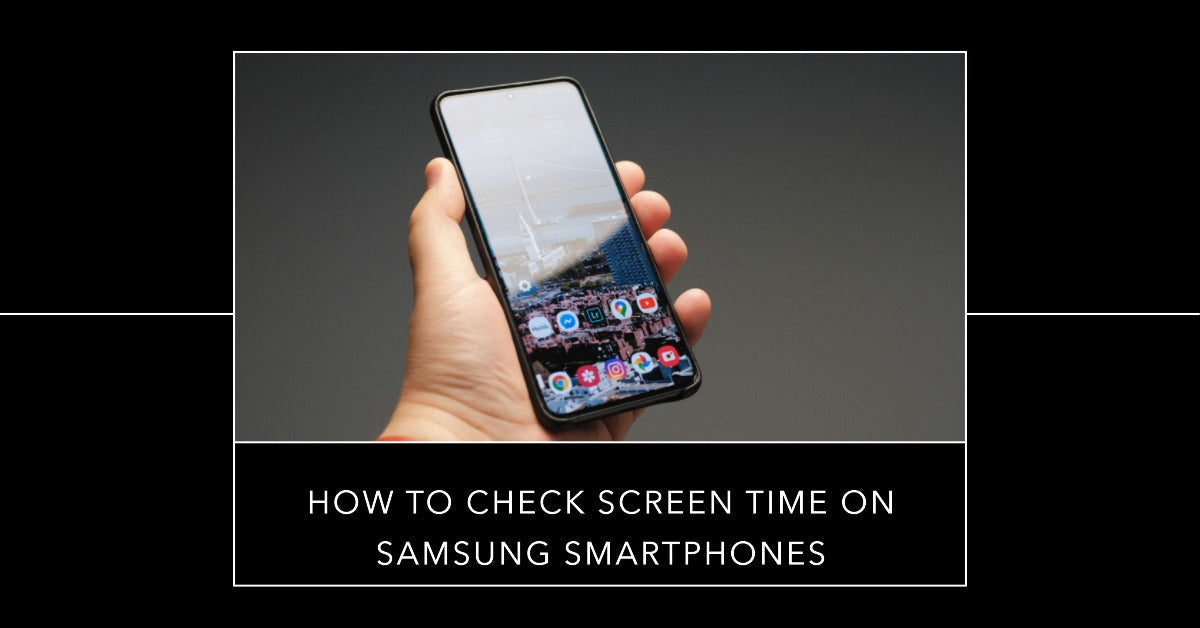
How to Check Screen Time on Samsung
|
Get FREE Standard Delivery or Next Working Day Delivery for £6.95
|
How to Check Screen Time on Samsung. Are you keen on gaining insights into the time you devote to your Samsung phone? Perhaps you're curious about the duration spent on social media platforms or engrossed in gaming sessions.
Did you know you could have a unlocked Samsung Smartphone from as little as £89.95.Regardless of your motivation, Samsung smartphones offer a user-friendly solution to keep tabs on your screen time with the Screen Time feature.
To access Screen Time on a Samsung phone, go to Settings > Digital Wellbeing and Parental Controls > See all usage data. This feature allows you to monitor your phone usage and develop healthier habits.
Delve into this article as we guide you on how to effortlessly monitor screen time on your Samsung device.
Screen Time is this super useful feature on Samsung phones that lets you keep track of how you're using your device.
It gives you the scoop on how long you're spending on each app, how often you're unlocking your phone, and your overall phone usage.
The cool thing about this feature is that it helps you get a better understanding of your phone habits. It can show you if you're maybe spending a bit too much time on certain apps or activities.
By taking advantage of Screen Time, you can make some changes and use your phone in a healthier, more balanced way.
Want to find out if you're spending too much time on your Android-powered Samsung smartphone?
Here’s how to access the Screen Time feature with ease:
If you want to set limits on your screen time, you can do so by following these steps:
Ever feel like you're glued to your gadgets? In today's hyperconnected world, it's all too easy to lose ourselves in the digital realm.
With smartphones, laptops, tablets, and smart TVs all clamoring for our attention, it's no wonder we're getting lost in screens.
But what are the consequences of too much screen time, and why is it so important to keep an eye on it?
Continue reading to uncover the top 5 reasons you should start paying attention to your screen time, like, right now.
Did you know that spending too much time on screens can mess with your mental health?
Studies have shown that more screen time can lead to increased anxiety, depression, and stress [1].
You can spot when it's time to unplug and chill with some more mindful activities.
Cutting down on screen time might just give your mental health a nice little boost.
Ever feel like you're drowning in distractions? Spending time on screens can lead to multitasking mania, and that's a recipe for zapped focus and productivity.
By keeping tabs on your screen time, you can figure out where you're losing steam and change up your habits.
Maybe set aside specific times for social media, email, or Netflix binges, so you can focus on work or other tasks during the day.
Staring at screens, especially before hitting the hay, can really mess with your sleep.
That pesky blue light from screens can stop melatonin (the sleep hormone) production in its tracks, throwing your body's natural sleep-wake cycle out of whack.
Setting a specific time to disconnect from electronic devices before sleeping can improve your sleep schedule and help you wake up feeling energised and motivated for the day.
Too much screen time can put a damper on your relationships by cutting into quality face-to-face time with your loved ones.
By being more mindful of your screen habits, you can make more time for heart-to-heart chats, fun shared activities, and making memories that last a lifetime.
Tracking your screen time can be a real eye-opener when it comes to figuring out how much time you could be spending on other things.
Cutting back on screen time can free you up to try new hobbies, get moving, or hit up social events. Who knows, you might find a new passion or make new friends along the way!
If you're concerned about your screen time, here are some tips to help you reduce it:
And there you have it, folks! Taming your Samsung screen time is a piece of cake with the Screen Time feature.
Just follow the steps we've shared, and you'll be on your way to a more mindful relationship with your trusty gadget.
Don't forget, here at ur.co.uk, we're all about giving our planet some love.
Help us reduce e-waste and shrink that carbon footprint by choosing a refurbished Samsung phone from our collection. It's a win-win for you and Mother Earth!