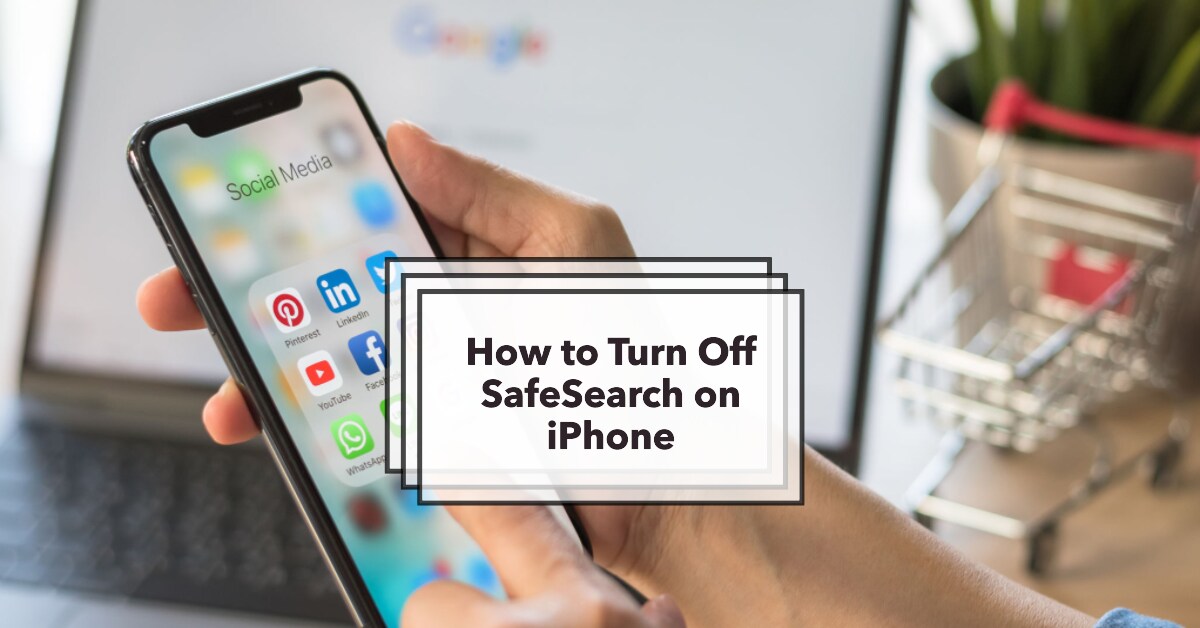
How to Turn Off SafeSearch on iPhone: Complete Guide
|
|
How to Turn Off SafeSearch on iPhone. Ready to unleash the full power of your online experience on your iPhone?
Follow these six simple steps to disable SafeSearch and dive into a world of unrestricted web content:
Continue reading to learn more about SafeSearch and whether it's something you'll want to disable or keep enabled.
Searching for the perfect upgrade to your device? Check out our refurbished iPhones and get the best deal guaranteed!
SafeSearch is a feature available on iPhone that enables filtering inappropriate content from your web searches.
It's incredibly useful if you're browsing the web with your children or want a cleaner browsing experience.
There may, however, be times when SafeSearch needs to be disabled, such as when conducting research that requires access to explicit material or if you're an adult who doesn't want certain types of content restricted.
Even so, it's essential to be aware of the potential risks of exposing yourself or others to inappropriate content.
Ultimately, the decision to enable or disable SafeSearch is yours, but it's important to remember that it exists to safeguard you and your loved ones from harmful material online.
After completing these steps, SafeSearch will be turned off on your iPhone.
Remember that disabling SafeSearch may expose you to sensitive or inappropriate content while browsing the internet.
Exercise caution and use your judgement when surfing the web with SafeSearch disabled.
It's not always easy to turn off the SafeSearch filter on an iPhone – parental controls and institutional ownership of the device may stand in your way.
For example, if a school or business owns your phone, it will likely have SafeSearch enabled and locked for everyone who uses it.
Parental controls can also stop you from turning off SafeSearch, so it's worth bearing this in mind.
In either of these cases, your best option is to try and get permission from the device owner or your parent(s).
When it comes to preventing explicit content from appearing in your search results, the most popular search engines offer a default search engine feature known as SafeSearch.
Using this setting, Google and other search engines can block potentially offensive or inappropriate content from appearing in your search results.
But sometimes, you may want unrestricted access to web content, so how do you turn off SafeSearch?
The process isn't complicated; head to the Settings of your default web browser or app, find the corresponding Search Settings tab, and disable the SafeSearch filters.
However, different browsers and search engines have other processes for turning it off.
For example, disabling SafeSearch on the Google search engine is easy, while the same option can be found in the settings app if you're using an iPhone.
So make sure you know where to look when you need to access websites unrestricted... just remember to toggle that SafeSearch filter!
Now that you know how to turn off SafeSearch on your iPhone, it's time to take control and decide what content is appropriate for you or any children you may have.
Whether you allow unfiltered access or keep the SafeSearch filters enabled, it's ultimately up to you!
So go ahead, be confident in your decision, and enjoy the control you have over what's seen on your iPhone.
SafeSearch is turned on by default on many iPhones to protect users, particularly children and young people, from being exposed to explicit or inappropriate content.
By limiting search results to those deemed safe, Apple can create a more family-friendly user experience.
No, turning off SafeSearch on your iPhone will only affect your search results.
If you use Apple's services on other devices, like an iPad or Mac, you will need to disable SafeSearch on those devices separately.
To check whether SafeSearch is disabled on your iPhone, search for something on your phone and look for the "SafeSearch" or "Restricted Mode" settings in the search results.
You can also check the settings of individual apps to see if they have their own SafeSearch options.
If you disable SafeSearch on your iPhone, you may be exposed to more explicit or inappropriate content in your search results, which could be harmful to children or sensitive individuals.
However, disabling SafeSearch is still an option for adults who want more comprehensive search results and do not need parental restrictions.
Disabling SafeSearch in the iPhone's settings should turn it off across all apps and search engines that use the default search engine, but some apps may have their own independent SafeSearch settings.
You can check the settings of your iPhone's most commonly used apps to ensure that SafeSearch is turned off across the board.
Once you’re in the loop you won’t want to leave.
Be part of our Circle for exclusive offers and discounts.
Refurbished phones at the
best price, guaranteed

Peace of mind with
12 months warranty
Free delivery
on all UK orders
Charging change by planting
trees with every purchase