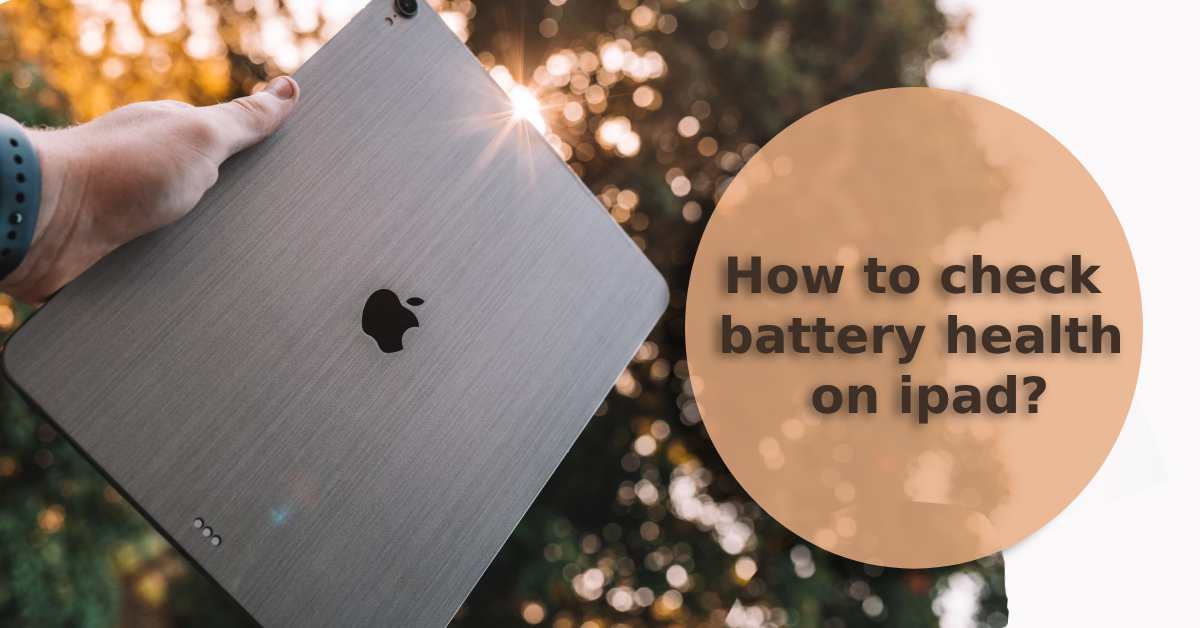
How to Check Battery Health on iPad: Keep Your Charge in Check
|
|
Is your iPad battery acting like it's had one too many cups of coffee—hyperactive one moment and drained the next?
You need to check its battery health.
Just pop into your iPad's settings app and keep an eye on metrics like maximum capacity and peak performance.
Intrigued? Stick around for more information on keeping your iPad's battery healthy.
And is your battery not entirely up to scratch? Trade your iPad in for a sustainable, more affordable option like UR's Apple Refurbished iPad. All devices we sell come with 80% minimum battery health for your peace of mind.
Are you hooked to your iPad?
Maybe it's for work, binge-watching, or showing off your culinary skills on social media. Regardless of the task, your device needs to keep up.
When your iPad battery starts to slow down, it's spoils all to fun.
How do you avoid this? By regularly checking your iPad's battery health.
So, look at the table below to see if your battery's health is up to scratch.
| Signs to Check for Battery Health | Why It Matters |
|---|---|
| Rapid Drainage | If your battery drains faster, it's a clear sign that your battery health may be compromised. |
| Device Overheating | Excessive heat can be damaging to the battery and your device as a whole. |
| Unexpected Shutdowns | If your iPad is turning off without warning, it could be struggling to provide the necessary power, indicating poor battery health. |
| Sluggish Performance | Your iPad might slow down its operations to prevent the battery from straining, making for a less responsive device. |
Do you have more iPad queries? Take a look at our guides on how to use iPad as second screen and how to unlock disabled iPad for more savvy solutions.
The settings app is your gateway to your iPad's soul. To find your battery health, go to:
Navigate to "Settings," tap on "Battery," and there's your "Battery Health."
Feels like you've unlocked a hidden chamber, doesn't it?
Within this elusive section, you'll find key metrics like "Maximum Capacity" and "Peak Performance Capability."
Now, let's find out what those are.
When you stumble upon "Maximum Capacity," it represents the current maximum battery capacity as a percentage of when the iPad was brand new.
Don't worry if you see it read as 90%; your battery can still hold 90% of the original capacity.
However, keep note that different percentages tell different tales.
Above 80%? Your iPad's still got its groove.
If you're hovering around the 70% mark, your iPad battery health is giving you a gentle nudge; it's ageing but not alarmingly.
Drop below that, and it's a red flag.
You might want to avoid binge-watching the latest season of your favourite show unless you enjoy frequent encounters with the charging cable.
As a bonus tip, checking this section regularly helps you plan whether you'll need to replace your battery soon.
It's like a weather forecast for your device.
Using third-party apps can sometimes feel like digging for treasure; you might stumble upon gold or end up in trouble.
On the upside, some of these apps offer a detailed landscape of your iPad's battery health, dishing out data you won't find in the standard settings.
But be warned!
Some third-party apps can eat up your battery life faster than anything else, ironically defeating their original purpose.
Also, not every app has robust security features, and the last thing you'd want is for your precious data to get hijacked.
Let's get down to business on battery maintenance.
Being proactive makes a world of difference for your iPad battery health.
Here's your shortlist of Do's:
Mind the Background Apps: Close unused apps running in the background to ease the battery load.
Now, this isn't rocket science, but these steps help keep your battery icon glowing for longer.
Alright, let's flip the coin.
While there are ways to pamper your iPad, there are also certain methods to cause issues.
Avoid these Don'ts:
Ignore Warning Signs: If you see any unusual pop-up windows concerning battery health, take them seriously.
Staying clear of these pitfalls can prolong your iPad's battery life significantly. Just a smidge of caution keeps that battery health data looking sharp.
Let's be straight—no battery lasts forever, and your iPad's battery is no exception.
But how do you know when it's time to say goodbye? Some tell-tale signs include:
If you're nodding along to any of those points, it's high time to consider battery replacement. But wait, where do you go?
Apple's your safest bet. Going to the source ensures you get a battery that passes Apple's stringent quality checks.
Certified Service Providers also offer a peace of mind.
These folks know their stuff and follow all of Apple's strict guidelines.
Plus, they often use original Apple parts. So, if you can't reach an Apple store, this is your next best thing.
Whether it's through Apple or a Certified Service Provider, the important part is making sure you get that failing battery sorted.
Trust us; your iPad will thank you.
By the way, if you're a student looking to upgrade, don't miss our guide on the best iPad for students. It's a game-changer!
Your iPad is more than a device; it's an extension of you.
Keeping tabs on its battery health isn't just smart; it's essential.
Equip yourself with these tips, and your iPad's battery will live a longer, happier life.
Plus, when you get your Apple refurbished iPad from UR.co.uk, you know your device is PhoneCheck Certified and contributes to sustainability, making the experience even more rewarding.
So, go ahead, and make battery health a regular check-up on your digital wellness list.
Once you’re in the loop you won’t want to leave.
Be part of our Circle for exclusive offers and discounts.
Refurbished phones at the
best price, guaranteed

Peace of mind with
12 months warranty
Free delivery
on all UK orders
Charging change by planting
trees with every purchase