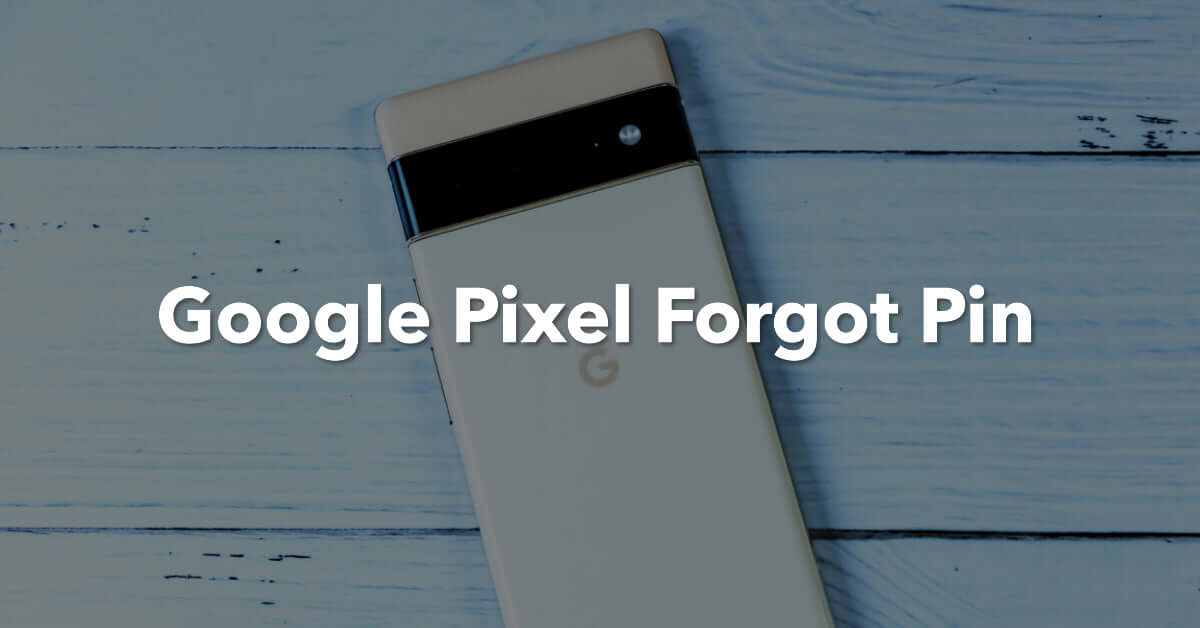
Google Pixel Forgot Pin? Here's How To Regain Access
|
|
Google Pixel Forgot Pin? Locked out of your Google Pixel because you forgot your PIN? Get back in swiftly with these steps:
For further details on each step, continue reading. We here at UR.co.uk will ensure you regain control of your device in no time!
There’s no need to pull your hair out if you’ve gone and forgotten the PIN for your Google Pixel.
Life’s like that sometimes - one minute, everything’s peachy, and the next, you’ve got a mystery on your hands.
Enter your pin wrong enough times and your trusty Pixel will cry out for your Google Account info.
You know, the usual song and dance - email and password. If that does the trick, it’ll be like finding a key under the welcome mat!
But hey, if that doesn’t pan out, don’t throw in the towel just yet. There are other fish in the sea.
You could try playing detective with Google’s Find My Device option or even resort to a factory reset.
But remember, that’s like setting your house on fire to get rid of a spider - you’ll lose all your data. So keep those files backed up regularly, like squirrels stashing away nuts for winter!
So there you have it - a few tricks up your sleeve to unlock that Google Pixel. Good luck, and may the odds be ever in your favour!
To reset your PIN, you can use the Android Device Manager and easily regain control of your device.
Here's how:
By using third-party pin reset tools like the Android Device Manager, you can quickly reset your forgotten PIN without losing any data.
If you've enabled biometric authentication such as fingerprint or face recognition on your Google Pixel device, you can use these methods instead of a PIN to securely unlock your phone.
If you've ever found yourself in a situation where you need to regain control of your beloved Google Pixel, Find My Device is here to save the day.
Find My Device is a handy feature that allows you to remotely unlock your device and access all its features, even if you forgot the PIN.
Troubleshooting common issues with Find My Device can help ensure a smooth unlocking process.
You can begin by making sure that your Google Pixel is connected to the internet and has location services enabled.
If Find My Device fails to unlock your phone, alternative methods are worth exploring, including a factory reset (as a last resort).
Remember to always keep your data backed up before attempting any unlocking methods to avoid losing important information.
Remember, it’s crucial to keep your Google Account details safe as they can be instrumental in overriding the PIN on your device.
Here are some potential security risks you might face with this approach:
To prevent future inconvenience, make sure you memorise your PIN by practising it regularly and incorporating it into your daily routine.
Pin recovery techniques can be time-consuming and frustrating, so it's crucial to take preventive measures.
One effective way is to change your PIN regularly. By doing this, you reduce the risk of forgetting it or having someone else guess it.
Set a reminder on your phone or create a habit of changing it every few months.
Additionally, consider using a password manager app that securely stores all your passwords and PINs in one place. This way, you won't have to rely solely on memory.
Remember, the importance of regular pin changes cannot be emphasised enough when it comes to maintaining the security of your Google Pixel phone and avoiding any future access issues.
Forgot your Google Pixel PIN? No biggie.
Your Google Account and Find My Device are your go-to lifelines.
And here’s a twist - your Google Account credentials could be your way back in!
Remember, a little foresight goes a long way.
So, lost your digital key? Don’t sweat it. With these tools, you’ll be back up and running faster than a hot knife through butter.
Once you’re in the loop you won’t want to leave.
Be part of our Circle for exclusive offers and discounts.
Refurbished phones at the
best price, guaranteed

Peace of mind with
12 months warranty
Free delivery
on all UK orders
Charging change by planting
trees with every purchase