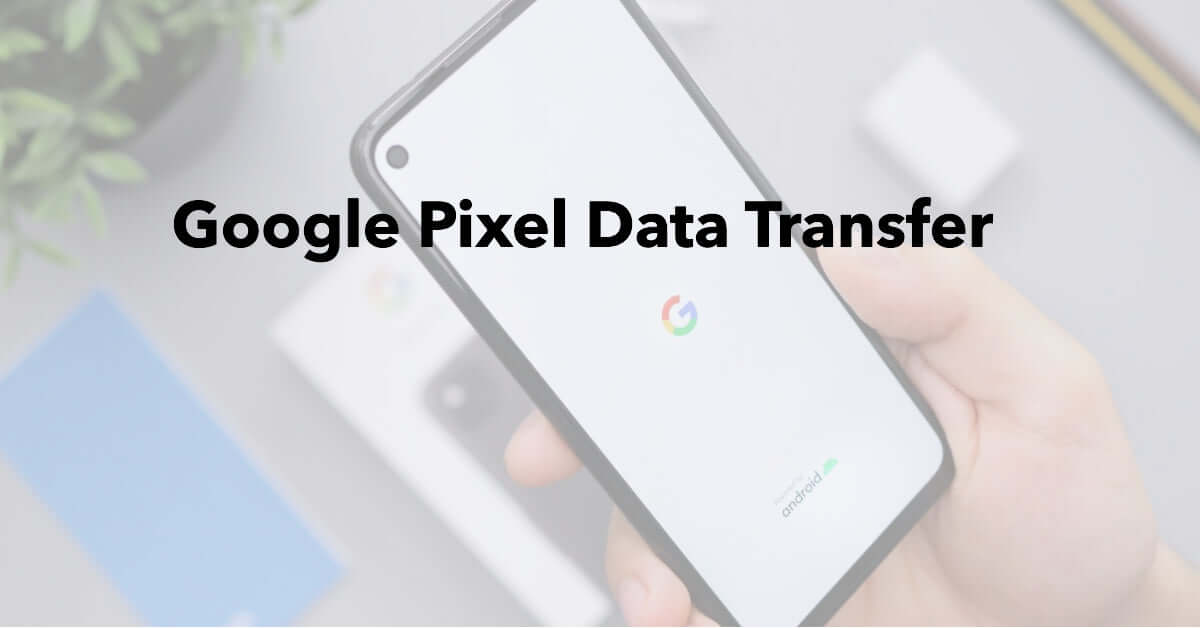
Google Pixel Data Transfer: Move Your Stuff, Hassle-Free
|
|
Google Pixel Data Transfer. Swiftly switch to your new Google Pixel by leveraging its Data Transfer feature.
In a few taps, you can move your contacts, media, apps and their data.
Follow these steps for a quick data transfer:
Read on for a more comprehensive guide to make your transition to Google Pixel seamless and effortless.
So, you’ve got your hands on a shiny new Google Pixel, right? But you’re scratching your head about moving all your important stuff from your old phone.
Well, sit back and relax because Pixel’s data transfer feature is like a superhero swooping in to save the day!
Just a few taps here and there, and voila! It’s like moving houses with a magical van that packs up everything - photos that capture life’s precious moments, contacts as numerous as stars in the night sky, even your favourite apps - without you lifting a finger.
It’s so easy, it’s almost like a walk in the park!
And the best part? Nothing gets left behind. Not a single file, not a single photo. It’s as if your old phone pours its heart out into the new one, leaving no stone unturned.
No more nail-biting worries about losing those irreplaceable memories or essential documents.
So, why wait? Dive into the sea of convenience and efficiency that is Google Pixel’s data transfer feature!
Let the winds of change blow you smoothly into your new device.
Quite impressive, don’t you think? Now, isn’t that just the cherry on top of your new phone experience!
Avoid the stress and save time by effortlessly transferring all your precious information to your new Google Pixel device.
Using Google Pixel's data transfer feature for iOS users is a breeze.
Here's how you can transfer files from your old phone to your new Google Pixel:
Once the transfer is complete, you'll find everything in their respective apps on your new Google Pixel.
With this user-friendly data transfer feature, switching from an iPhone to a Google Pixel has never been easier.
Say goodbye to manual file transfers and enjoy a hassle-free experience with just a few simple steps.
Make the transition to your new Pixel phone even smoother by effortlessly transferring all your contacts.
With Google Pixel's data transfer feature, you can import all your contacts from your old device with just a few taps.
Simply connect your old phone to your new Pixel using the Quick Switch Adapter or the USB-C cable. Then, follow the on-screen instructions to select the option for transferring contacts.
On top of contacts, you can also import calendar events and even transfer music playlists to your new Pixel phone.
Doing so not only ensures you have all your important contacts at hand, but you won't miss any important appointments or favourite songs either.
Say goodbye to manual input and hello to hassle-free contact transfer with Google Pixel!
Little did you know that transporting your cherished photos and videos to your new to you Pixel phone would be an effortless, trouble-free experience.
With the Google Pixel data transfer feature, you can easily move all your multimedia files from your old device to your new one in just a few simple steps.
Here's how:
With these easy steps, you can ensure that all of your precious memories, music collection, important documents, messages, and call logs are safely transferred to your shiny new Pixel phone without any hassle or inconvenience.
To effortlessly bring all your favourite apps and their data to your new Pixel phone, simply follow these steps.
You should firstly ensure that both your old phone and new Pixel are connected to the same Wi-Fi network.
Then on your old phone, open the Google Play Store and go to 'My Apps & Games.' From there, select the 'Library' tab and choose the apps you want to transfer.
Tap 'Install' on each app, and they'll start downloading on your new Pixel.
As for migrating game progress, many popular games offer cloud storage options.
Simply sign in with your existing account within the game on your new Pixel, and your progress should automatically sync.
Also don't forget about transferring music and playlists!
Use a music streaming service like Google Play Music or Spotify to access all your tunes on your new device with ease.
With these simple steps, you can seamlessly transfer apps, games progress, and music to enjoy a hassle-free experience with your new Pixel phone.
If you encounter any hiccups during the process, fear not - troubleshooting tips are here to save the day!
Transferring your data to a new Pixel phone should be a seamless experience, but sometimes issues arise.
The good news is that there are common solutions to these problems that can help you troubleshoot and overcome any obstacles.
You should firstly make sure both phones have enough battery life and are connected to a stable Wi-Fi network.
If the transfer gets stuck or takes too long, try restarting both devices and initiating the transfer again.
If certain apps or app data didn't transfer successfully, check if they're compatible with your new Pixel phone and update them if needed.
Remember to double-check all settings and permissions on both devices as well.
With these troubleshooting tips in mind, you'll be able to complete your data transfer hassle-free!
Get ready for a seamless and effortless experience as you discover these tips and tricks to ensure a smooth transition of all your important information to your new Pixel phone.
Follow these data transfer best practices to make the process hassle-free:
By following these tips, you can have a stress-free data transfer experience, ensuring that all your music and documents are safely transferred to your new Pixel phone.
Experience the excitement of a new phone without the hassle of data transfer!
With Google Pixel’s data transfer feature, moving to a new phone is as simple as a few clicks.
You can effortlessly shift your contacts, photos, videos, apps, and app data to your brand-new Pixel device.
At UR.co.uk, we understand how crucial it is to keep your digital life intact when upgrading your device.
That’s why we offer a wide range of refurbished Google Pixel devices, including the cutting-edge Pixel 7 Pro and the fan-favourite Pixel 6.
Our selection ensures you can enjoy all your favourite features with the peace of mind that comes from choosing a reliable, refurbished device.
So why wait? Dive into the world of Google Pixel with ur.co.uk and make the switch today!
Enjoy seamless transitions and unparalleled experiences with our refurbished devices.
Once you’re in the loop you won’t want to leave.
Be part of our Circle for exclusive offers and discounts.
Refurbished phones at the
best price, guaranteed

Peace of mind with
12 months warranty
Free delivery
on all UK orders
Charging change by planting
trees with every purchase