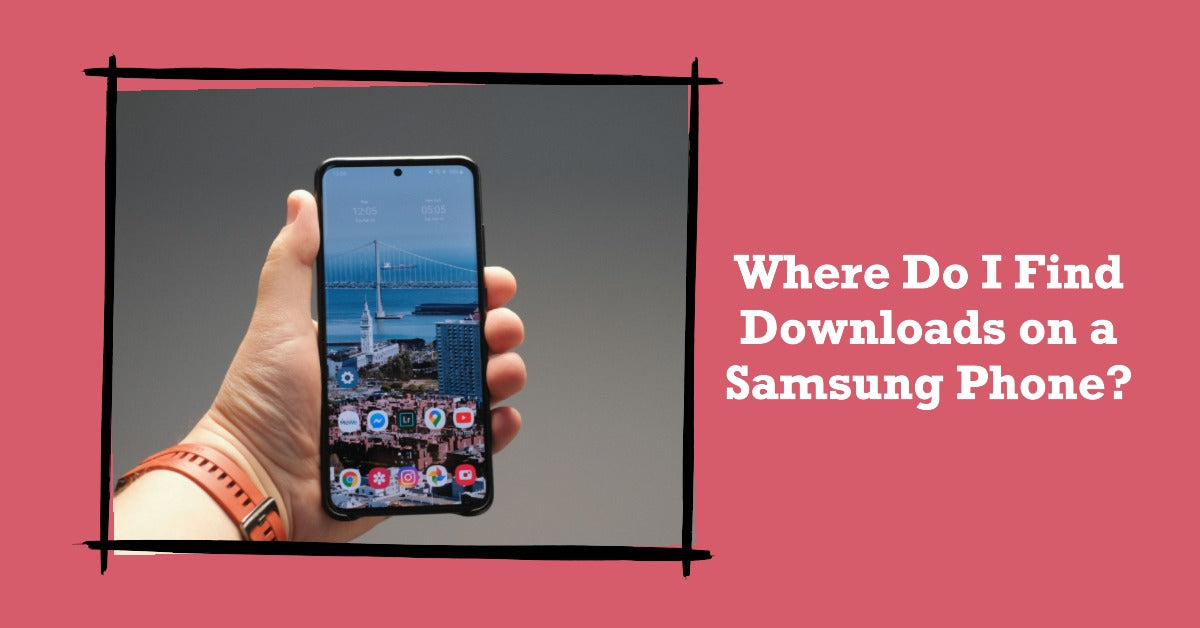
Where Do I Find Downloads on Samsung Phone? Quick and Easy Guide
|
|
Where Do I Find Downloads on Samsung Phone? Are you looking for the downloads folder on your Samsung phone? You're in luck! No need to worry about not finding those essential files.
We'll show you how quickly and easily find, access and manage all the files you've downloaded - even if they were accidentally deleted.
Get ready to explore a few easy methods that make it simple to locate any download needed right away – no sweat required!
The easiest and quickest way to find your downloaded files is through the Files app on your Samsung phone.
Pre-installed on all Samsung Galaxy phones, this app provides easy access to all your files saved in internal storage, SD cards, and other additional storage locations.
On the home screen, open the Files application from the app drawer. Once you have opened the app, you will see a Downloads folder.
Click on it, and you will see all your recently downloaded files. Arrange your files by file type categories or sort them by file name for easier access.
Another way to locate your downloaded files is by using the search bar functionality on your Samsung Galaxy phone.
Type "Downloads" in the search bar, and it will display a list of all the files saved in the Downloads folder. Just click on the desired file to open it.
If you want to search for a specific file, type in the name of the file in the search bar and select downloads from the desired menu option.
If you have recently downloaded a file, you can find it conveniently in the Notification panel.
To access the Notification panel, swipe down from the top of the screen to the bottom.
You will find the file there and can access it by clicking on it.
If you're looking for a more advanced way of finding downloaded files, you can use a file manager application like the Files application from Google.
You can also use third-party apps like File Recovery to help you recover accidentally deleted files.
Whether your downloads are in your phone's internal storage or your SD card, these applications can help you locate and organise them.
The Files application also provides options to copy, move, share and delete files with just a few clicks. So it's the perfect tool for organising all your downloads in one place.
You can find all the downloads saved on your Samsung phone with a few taps and clicks.
Be it audio files, installation files, photos, or otherwise, you now have the know-how when it comes to organising downloaded files on your Samsung handset.
Don't forget to assign downloads to different storage locations and use the SD card slot (if available) when you need additional storage space.
Now go forth and find your downloads with ease!
Are you having trouble locating files you recently downloaded? You can easily find them by checking the downloads folder on your device.
You can also use the search function within your file explorer or the search bar in your operating system's taskbar.
Additionally, some web browsers and download managers have a designated "downloads" section where you can view and access your recently downloaded files.
If you can't access your downloads on a Samsung device, there may be a few reasons for this.
First, ensure that you are looking in the correct location - on Samsung devices, the default download location is the "My Files" app.
Your downloads may have been automatically directed to an external storage device like an SD card.
If so, check your device's storage settings to locate your downloaded files. If you continue to experience issues, try clearing the cache for the "My Files" app or restarting your device.
If you're searching for the File Manager on your Samsung device, just follow these simple steps!
Open up that app drawer and take a peek at "My Files". Check out any folders labeled 'Samsung' too - it might be hiding in there.
Once you’re in the loop you won’t want to leave.
Be part of our Circle for exclusive offers and discounts.
Refurbished phones at the
best price, guaranteed

Peace of mind with
12 months warranty
Free delivery
on all UK orders
Charging change by planting
trees with every purchase