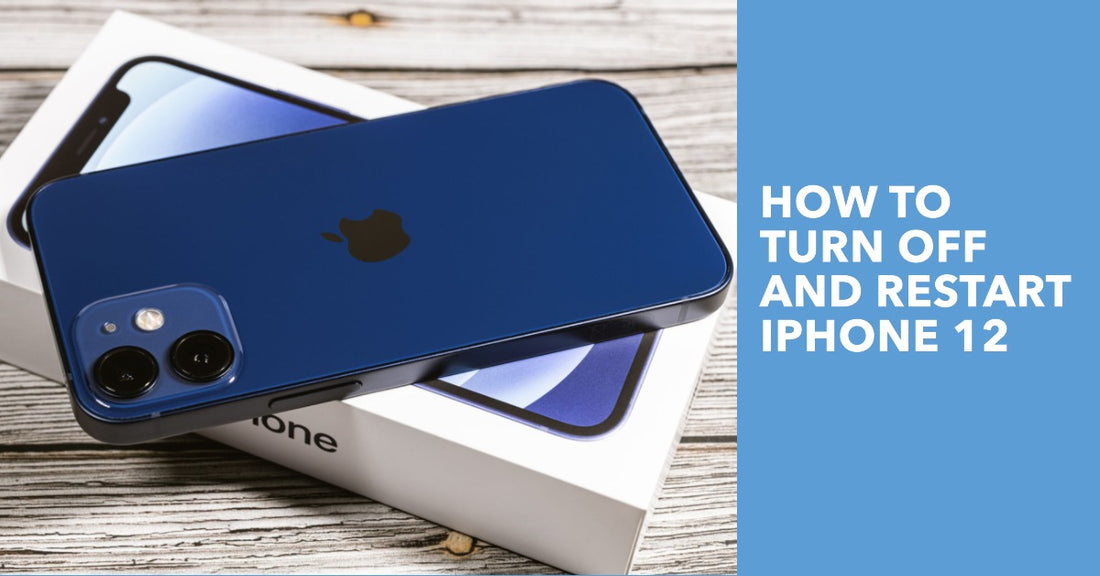
How to Turn Off and Restart iPhone 12
Share
How to Turn Off and Restart iPhone 12
Seamless Power Control iPhone 12 Guide
How to Turn Off and Restart iPhone 12. Mystified by the power functions on your iPhone 12? Don't worry, you've landed at the right place.
Our guide will unravel the process of turning off and restarting your iPhone.
To start, simultaneously press and hold your iPhone's volume and side buttons until the power slider graces your screen.
Slide it from left to right, and presto—your iPhone 12 powers down!
Continue reading as we unpack:
-
Precise steps to switch off your iPhone 12
-
Swift methods for rebooting your iPhone 12
-
Key tips for troubleshooting power issues
Be the master of your device. If you're in the market for a quality, refurbished iPhone 12 at an unbeatable price, explore our collection today!
Mastering the Art of Powering Off Your iPhone 12
Turning off your iPhone 12 is a simple process, but it's slightly different from previous models.
To power off your device, simultaneously press the volume button and the side button on the right-hand side of your iPhone.
Hold them until the power slider appears on your screen. Slide it from left to right, and voila! Your iPhone 12 pro will shut down.
But what if your iPhone refuses to power off? Don't panic. Apple Support has a wealth of resources to help you troubleshoot.
One common fix is to ensure your iPhone has sufficient battery life. If the battery is critically low, the device might not respond to your attempts to shut it down.
Plug it in, let it charge, and then try again.
Restarting Your iPhone 12: A Fresh Start in a Few Steps
Restarting your iPhone 12 is just as straightforward. Press and hold the side button and either volume button until the power slider appears. Slide it to turn off your device.
After your iPhone turns off, press and hold the side button again until you see the Apple logo. This signals that your iPhone is restarting.
However, you might encounter some hurdles when trying to restart your iPhone 12. If your screen is frozen or unresponsive, a force restart might be necessary.
To do this, quickly press and release the volume up button, followed by the volume down button. You should then press and hold the side button until the Apple logo appears on your screen.
This process won't erase the content on your device—it just gives your iPhone a fresh start.
Beyond the Basics: Advanced Power Control Features for iPhone 12
The iPhone 12 offers more than just basic power control. In the Settings app, you can find additional options that give you more control over your device.
For example, you can adjust your auto-lock settings to save battery life, or set your iPhone to automatically restart after a crash.
One of the most important features is the Emergency SOS, which can be a lifesaver in critical situations.
When making a call with Emergency SOS, your iPhone will automatically call the emergency number relevant to your location.
In some countries and regions, you'll potentially need to choose the service that you need.
Wrapping Up: Becoming an iPhone 12 Power Control Maestro
Mastering power control on your iPhone 12 is not just about knowing how to turn off or restart your device.
It's about understanding how these functions can help you optimize your device's performance, extend its battery life, and even potentially save your life in an emergency.
Remember, if you ever encounter issues with your iPhone 12, Apple Support is always there to help.
With these tips and tricks, you're well on your way to becoming an iPhone 12 power control maestro.
So go ahead, press, slide, and tap your way to seamless power control!
Elevate your mobile experience with the superior iPhone 12 Pro Max, the sleek iPhone 12 Pro, or the compact iPhone 12 Mini, fantastic alternatives to the iPhone 12.




