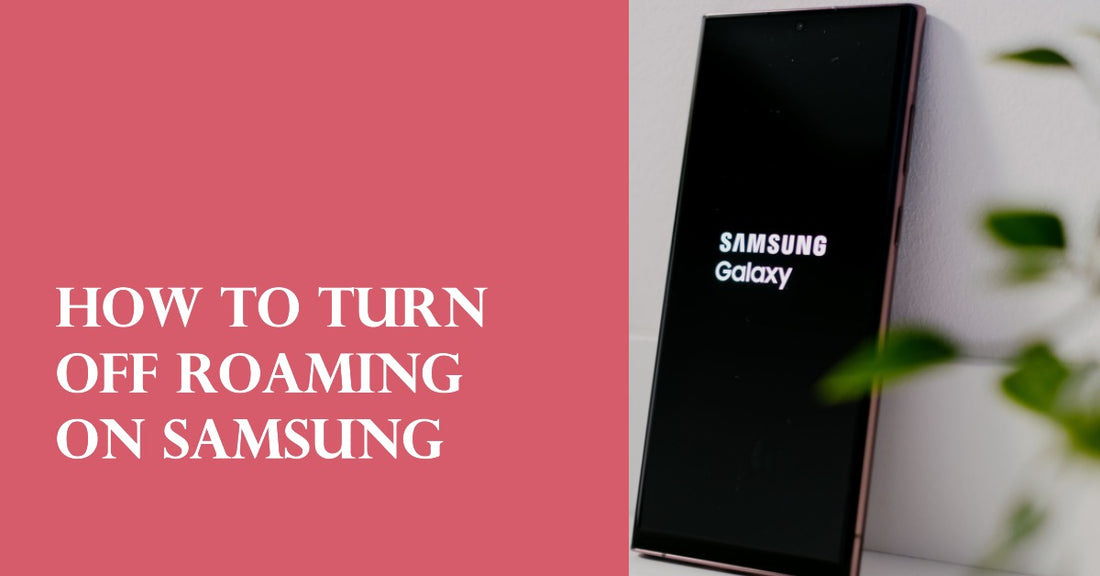
How to Turn Off Roaming Samsung
Share
How to Turn Off Roaming Samsung
Complete Guide to Samsung Travelling Smart!
How to Turn Off Roaming Samsung. Mobile data is an essential part of our daily lives, but it can be costly when used abroad. This is why turning off data roaming on your Samsung Galaxy device is crucial to avoid unwanted charges.
In a hurry? Here is a quick step-by-step guide to turning off data roaming on a Samsung device:
- Open the Settings app.
- Tap on "Connections" and then "Mobile Networks".
- Turn off "Data Roaming" by swiping the button to the left.
- Press the Home key to return to the home screen
In this post, we will discuss the steps to turn off data roaming on Samsung Galaxy devices.
Continue reading to find out everything you need to know!
Steps to Turn Off Data Roaming on Samsung Galaxy Devices
Accessing the Mobile Networks Option
The first step in turning off data roaming on your Samsung Galaxy device is accessing the mobile networks option.
To do this, go to your phone's settings and look for the "Connections" option. Once you tap on it, scroll down until you see "Mobile networks." Tap on it to access the mobile network settings.
Turning Off Data Roaming Option
Once you have accessed the mobile network settings, you will see several options related to your phone's network connection. Look for the "Data roaming" option and turn it off. By doing so, your phone will not connect to any foreign networks that may incur additional charges.
Why Turn Off Data Roaming?
Turning off data roaming can save you from incurring additional charges while using your phone abroad.
Enabling data roaming means that your phone will connect to a network provider outside your home country, which can result in exorbitant charges that surpass your usual rates when browsing the internet.
This means that even if you are not actively using your phone's internet connection, background apps may still consume data without your knowledge and lead to unexpected bills.
Some countries have different regulations regarding internet usage and censorship laws that may affect how you use certain websites or apps while travelling.
Turning off data roaming ensures that you only use trusted networks and avoid any potential security risks associated with unsecured public Wi-Fi hotspots.
Tips to Avoid Unnecessary Charges When Using Your Phone Abroad
Disable Mobile Data to Avoid Additional Charges
One of the most common ways to incur additional charges when using your phone abroad is by leaving mobile data on.
This means that your phone will automatically connect to a foreign network and use data, which can be very expensive. To avoid this, it's important to disable mobile data before you leave your home area.
To turn off mobile data on an Android device, go to "Settings," then "Network & internet," and tap on "Mobile network."
From there, you can press the toggle next to "Mobile data" to turn it off.
Switch to Local Mobile Networks in the Country You're Visiting
Another way to avoid unnecessary charges when using your phone abroad is by switching to a local mobile network in the country you're visiting.
This means that you'll be using a SIM card from a local provider instead of your home provider, which can save you money on roaming fees.
To switch networks, you'll need an unlocked phone and a local SIM card. You can usually purchase a SIM card at the airport or at a local convenience store.
Once you have the SIM card, insert it into your phone and follow the instructions provided by the local provider.
Avoid Sending MMS Messages as They May Incur Extra Fees
Sending MMS messages while abroad can also result in extra fees. MMS messages are multimedia messages that include pictures or videos and are sent over cellular networks. These types of messages can be very expensive when sent from abroad because they require more data than regular text messages.
To avoid these extra fees, it's best to stick with regular text messages or use messaging apps like WhatsApp or Facebook Messenger that rely on Wi-Fi instead of cellular networks.
Use Wi-Fi Instead of Mobile Internet Whenever Possible
Using Wi-Fi instead of mobile internet whenever possible is another way to avoid unnecessary charges when using your phone abroad. Wi-Fi is available in most hotels, cafes, and public places, and it's usually free.
To connect to Wi-Fi on an Android device, go to "Settings," then "Network & internet," and tap on "Wi-Fi." From there, you can select a network and enter the password if required. On an iPhone, go to "Settings," then "Wi-Fi," and select a network from the list.
Double-Check Your Phone Settings to Make Sure Roaming is Disabled
Before you travel, check your phone settings and turn off "Data Roaming". This lets your phone use data when you're in a different country and can cost more money.
On your Samsung device, go to "Settings," then "Network & internet," and tap "Mobile network." Turn off "Data roaming." On iPhone, go to "Settings," then "Cellular," and turn off "Data Roaming."
Common Questions About Turning off Roaming on Samsung
What is Roaming?
Roaming lets your phone connect to other networks when you're not in your usual coverage area. It means you can still use your phone for calls or data even when you're away. But be careful because it can cost a lot of money, especially if you travel a lot or use data outside your usual area.
Can I Still Use My SIM Card When Roaming is Turned Off?
Yes, you can still use your SIM card even if roaming is turned off. Your SIM card allows you to connect to your carrier's network and use their services, such as making calls and using data services.
However, turning off roaming or data roaming may affect your ability to make calls or use data services when you are outside your home network coverage area.
Wrapping Up: How to Turn Off Roaming on Samsung Devices
To ensure a clear, worry-free connection on all your trips and adventures, you can turn off roaming on Samsung Devices.
With this feature disabled, you can rest easy knowing that you won't be incurring any unexpected roaming charges.
A few simple steps are all it takes to help protect yourself from roaming fees. So be sure to stay connected with the world without the worry of additional costs - turn off your roaming today!




