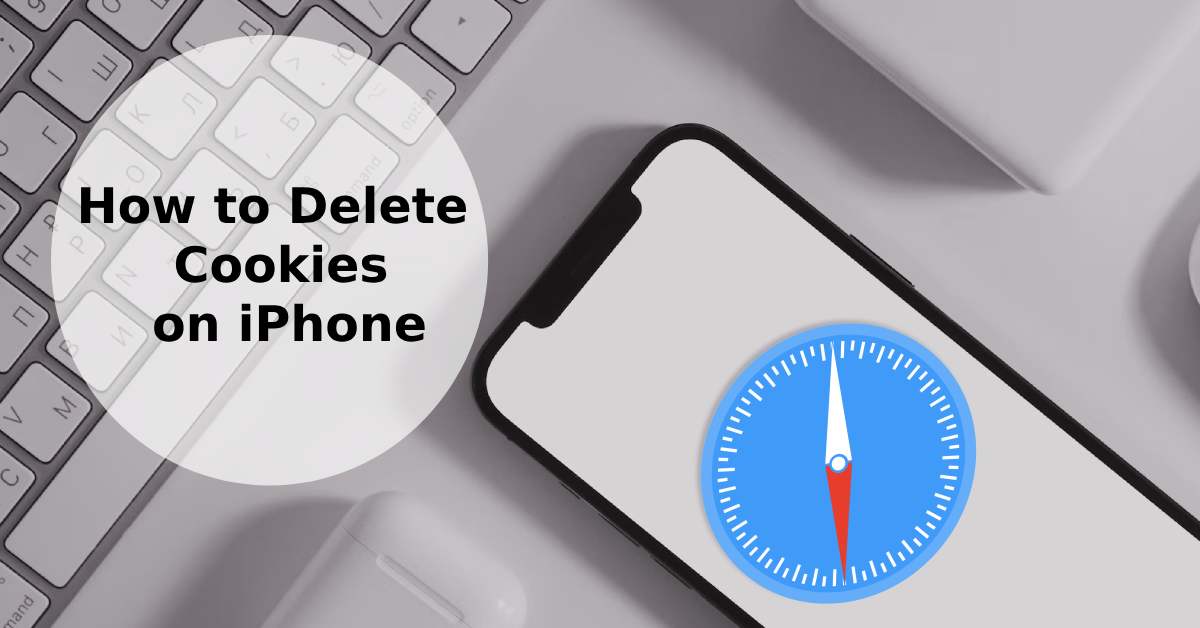
How to Delete Cookies on iPhone
|
|
Need to get rid of cookies on your iPhone?
Just go to Safari > Click the small book icon > Press ‘Clear’
Here you can clear all cookies from the last hour, or since you brought your phone.
But if you're known to use different browsers, you’ll want to stick around.
We’ll get into the nitty-gritty of cookie removals and how it impacts your device.
Feeling like your iPhone's still not hitting the mark, even after diving into our expert advice? Take a peek at our curated collection of top-notch refurbished phones—you might just find your perfect tech match at UR.co.uk.
Cookies are like the breadcrumbs Hansel and Gretel left behind—tiny pieces of data that websites store on your iPhone.
And just like a trail, cookies can lead back to you. How? Well, they store your preferences, login credentials, and even shopping cart items.
They can positively impact your iPhone experience by making internet browsing personal to you.
But they can also be pesky, taking up valuable iPhone storage and posing potential security risks if used by cybercriminals.
Now, how to delete cookies on iPhone? You’ve got options. You can nuke all or go selective. Either way, you're freeing up storage space and maybe even speeding up your device.
Want to learn more about freeing up your iPhone storage? Why not also follow our expert tips on how to transfer iPhone photos to your laptop?
Ready for a spring cleaning? Let's get those cookies out of your iPhone's cookie jar.
Then, for the final move, press 'Remove All Website Data'.
Tap 'Remove Now' And voila! Your iPhone's had a good old digital detox. This clears all cookies, cache data, and browsing history.
Note: Nuking all cookies will also clear cached images and web content. This means you're basically hitting the reset button on your browser. You'll get logged out of websites and might need to enter the correct username and password the next time you visit sites.
If Safari isn't your desired browser, you can also delete your cookies on the Chrome app.
First, fire up the app on your iPhone.
Now, look towards the bottom-right corner, that's where you'll find 'Settings'.
A quick tap there and keep scrolling till you reach ‘Privacy and Security’.
Here, you'll find ‘Clear Browsing Data’. Choose it, and you can clear cache, cookies, and other website data all in one go.
Tap ‘Clear Browsing Data’ again, and poof! Chrome’s now fresh and sparkling new.
For those who’ve mastered the art of customisation, Chrome allows you to be specific. You can decide to delete cookies, tap clear browsing history, or take out cached images.
Either way, Chrome has got your back when keeping your digital footprint clean.
Fancy a digital spring clean? clear your voicemail inbox with our helpful tips on how to turn off voicemail on iPhone.
Not everyone's a Chrome enthusiast. Firefox fans, you're not forgotten.
Select 'Settings', then 'Data Management'.
Here, you get a range of options: cookies, browsing history, cached images, and more.
Do you want to clear all? Double tap 'Clear Private Data' for a completely clean slate.
If you find deleting cookies and cache files manually is a bit of a chore, reputable third-party apps are the unsung heroes you're looking for.
Many of these apps allow you to clear cookies on iPhone with just a few taps.
You can even set schedules to clear cache at your convenience.
Now, for those super keen on privacy, consider content-blocking apps.
These content blockers provide a shield, preventing third-party websites from storing cookies or any other data - go ahead and tell those nosey monkeys that my data is my business!
Let's debunk a myth—going incognito doesn't make you invisible. Sure, your browsing history vanishes once the session ends, but cookies? They're mingling in the shadows, dancing on the edge of your privacy.
When you're in incognito mode, your iPhone—or any iOS device for that matter—still stores cookies for that session.
That means autofill information, login data, and other small files are hanging around like uninvited party guests.
Now, you might think, "Great! I’ll just close the incognito window and poof, cookies be gone!" Well, not so fast. Yes, the cookies from that session disappear, but any third-party trackers embedded in the websites you visit are still collecting data. You're not 100% off the grid.
Here's some tips: If you're really keen on blocking cookies while in incognito, you can use content blockers or even switch to browsers that provide better privacy features.
It's like turning on the "Do Not Disturb" sign, but for your web experience.
So, whilst incognito mode offers a layer of privacy, but it's not an invisibility cloak!
By now, you're basically a pro at deleting cookies, clearing cache, and evading web content restrictions. Your iPhone will breathe easier, run faster, and you’ll navigate the web with newfound freedom.
Just a quick reminder. If all this tech talk has you pondering a new device, don't forget UR.co.uk has got you covered. Every phone is PhoneCheck Certified for your ease of mind.
So there you have it! It's not rocket science, but it's empowering. Go ahead, and claim your digital space today.
Once you’re in the loop you won’t want to leave.
Be part of our Circle for exclusive offers and discounts.
Refurbished phones at the
best price, guaranteed

Peace of mind with
12 months warranty
Free delivery
on all UK orders
Charging change by planting
trees with every purchase